Navigation Among Data Blocks
On the tool bar, users can view the process and system status information. Also two buttons, marked with left and right arrow, will help users to navigate among the blocks of data if the original CSV data file has more than 50,000 rows.
Process status information
After choosing a CSV data file, the SDSS Log Viewer will process the file in a sequence of steps:
- Scan the file, check if data is in valid format, and find the total number of rows.
- If the data file has more than 50,000 rows, split the data file into a block of smaller data files, each of which contains 50,000 rows, in a folder with name same as the chosen data file. If the data file has less than 50,000 rows, go to step 3.
- Read in the first block of log data, create an internal table store it.
- Extract the SQL statement column, and parse each SQL query into a set of tokens. In SQL Content view, visualize these tokens in their original order, and color code each token by the category that each token belongs to.
- Extract spatial information, Right Ascension (RA) and Declination (DEC) , and shape, from queries, if they have, and visualize the spatial information in SkyMap View.
- Create dynamic queries option menu, and enable dynamic query button.
These process information will be showing on system Status Information bar during the file open stage as seen in the below image.
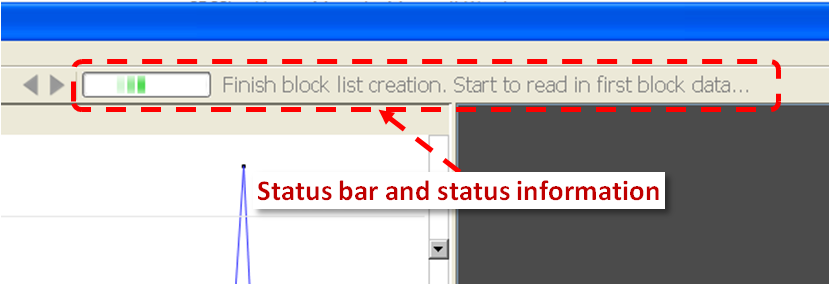
Navigate among data blocks
As mentioned in the previous page, if a log file has more than 50,000 rows of SDSS SQL query log data, it will be split into a block of smaller data files. The system starts with reading, processing, and visualizing the first small block.
In order to view and interact with the rest of the blocks, users can simply click the navigation buttons that are besides the Status Information bar.
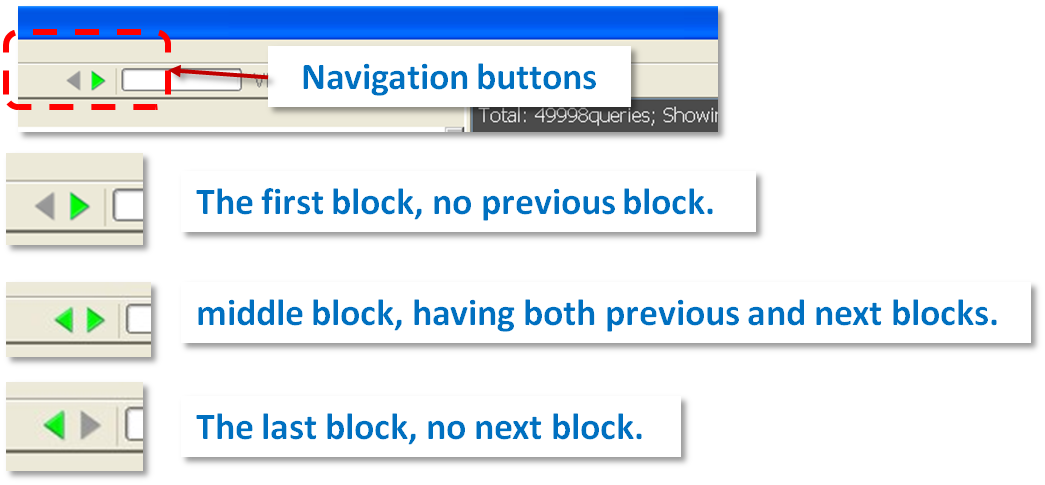
Tips of navigation
When a big file is split, users can find these split files in a fold with the same name as the original big file. Open them each by each do the exactly same thing as navigate via clicking navigation buttons.
A video demo of the initial user interface can be found at Demo page.
